
1/ Linkedin classic
Let's start with the basics. Type any keyword on the search bar, then hit "All Filters" to narrow down your research.

2/ Use Google, to search on Linkedin
Also called X-Ray search, by entering a boolean search on Google.
More on that here :

3/ Use Google Custom Search, to search on Linkedin
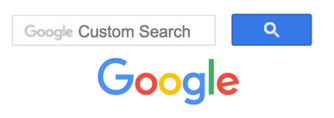
In a nutshell Google’s limit of keywords is 32. It’s a challenge for long OR searches, especially for diversity sourcing. Google Custom Search is a good fix for that.
More on that here :

Here is an example of a Custom Google Search that searches directly on Linkedin
Where you can type the following search for example : "Backend Engineer" OR "Fullstack Engineer") AND "Ruby" AND "San Francisco"
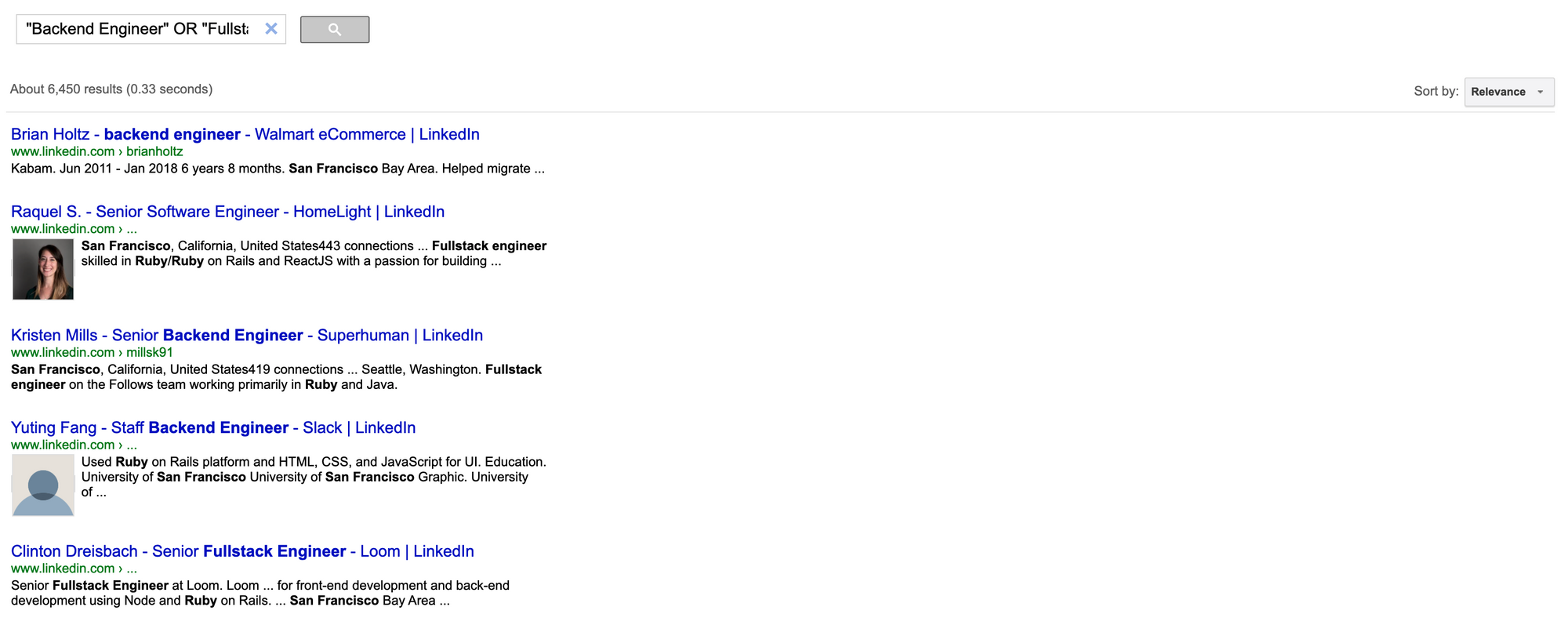
4/ Use LinkedIn Recruiter Lite or LinkedIn Recruiter Pro
LinkedIn Recruiter Lite (about $160 a month/person) and LinkedIn Recruiter (Starts at $9 000/year/company) are the paid plans for LinkedIn (Equivalent to LinkedIn Sales Navigator for Sales).
Once you are on LinkedIn Recruiter, hit advanced filters

Then whenever you change a parameter in the search, the total number of results changes
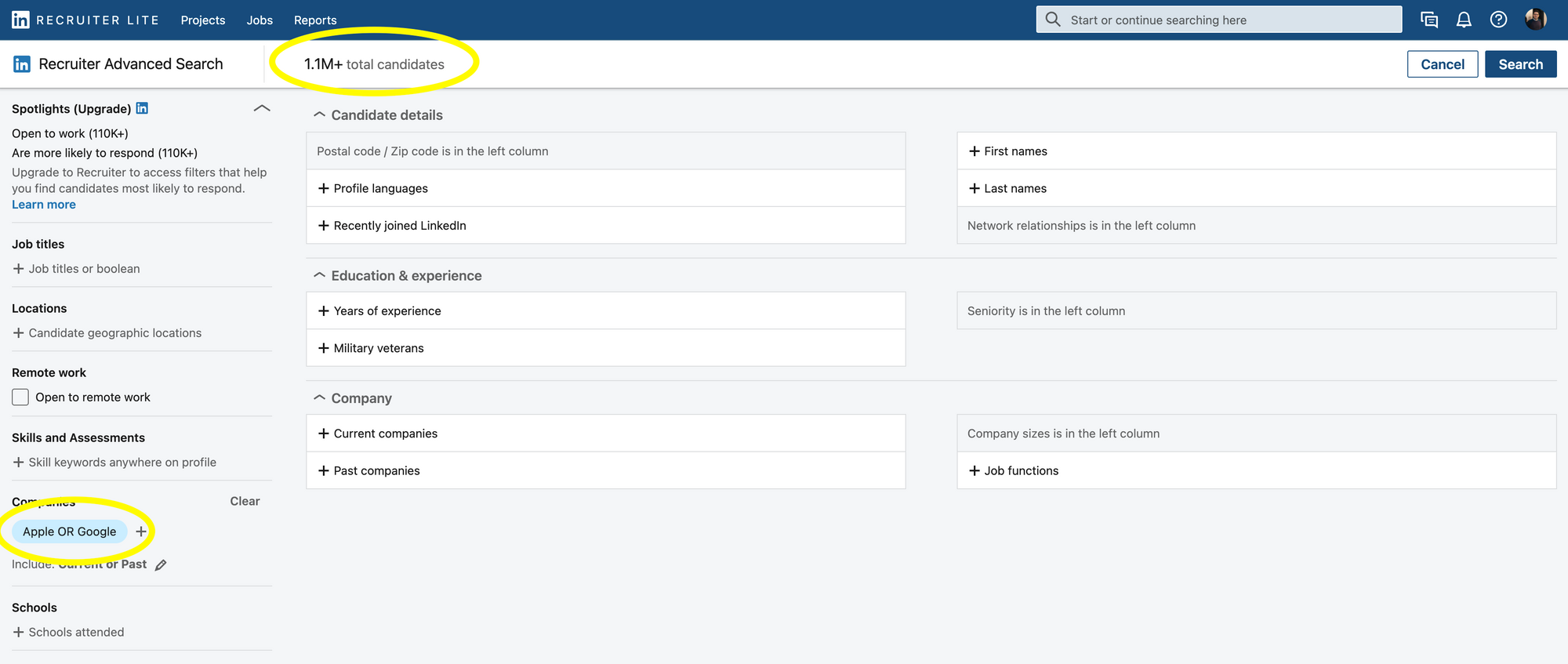
You can run a Boolean search on LinkedIn by combining keywords with operators like AND, NOT, and OR during your search (Exactly like on Google). You can also exclude some.
Here are some ways to use Boolean logic and construct your searches:

Important:
The + and - operators are not officially supported by LinkedIn. Using AND in place of + and NOT in place of - makes a query much easier to read and guarantees that they'll handle the search correctly.
When using NOT, AND, or OR operators, you must type them in uppercase letters.
LinkedIn doesn't support wildcard "*" searches.
Boolean search will work the following fields :
- Company
- Job Title
- Keyword field
But won't on other fields, typically won't work for
- Schools
- Location
- Skills
→ You'll have to add them manually
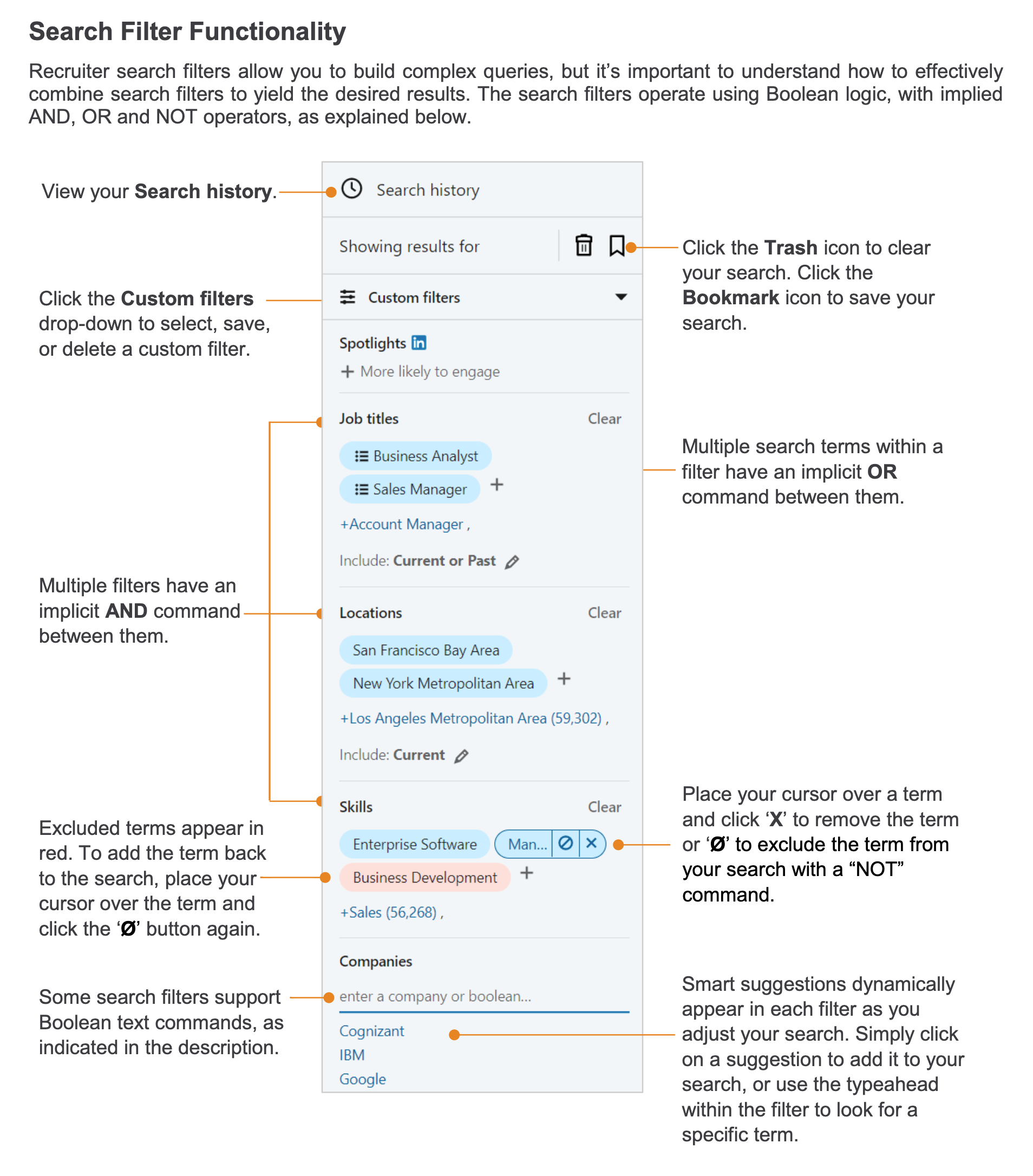
5/ Key things to keep in mind
This is an awesome video from Glen Cathey (one of the rockstar recruiters👨🎤 ). The video has a few years now, but the principles are still very relevant to modern Linkedin Searches.
Here are some takeaways
- Some candidates are active, but the great majority are passive but open to talk
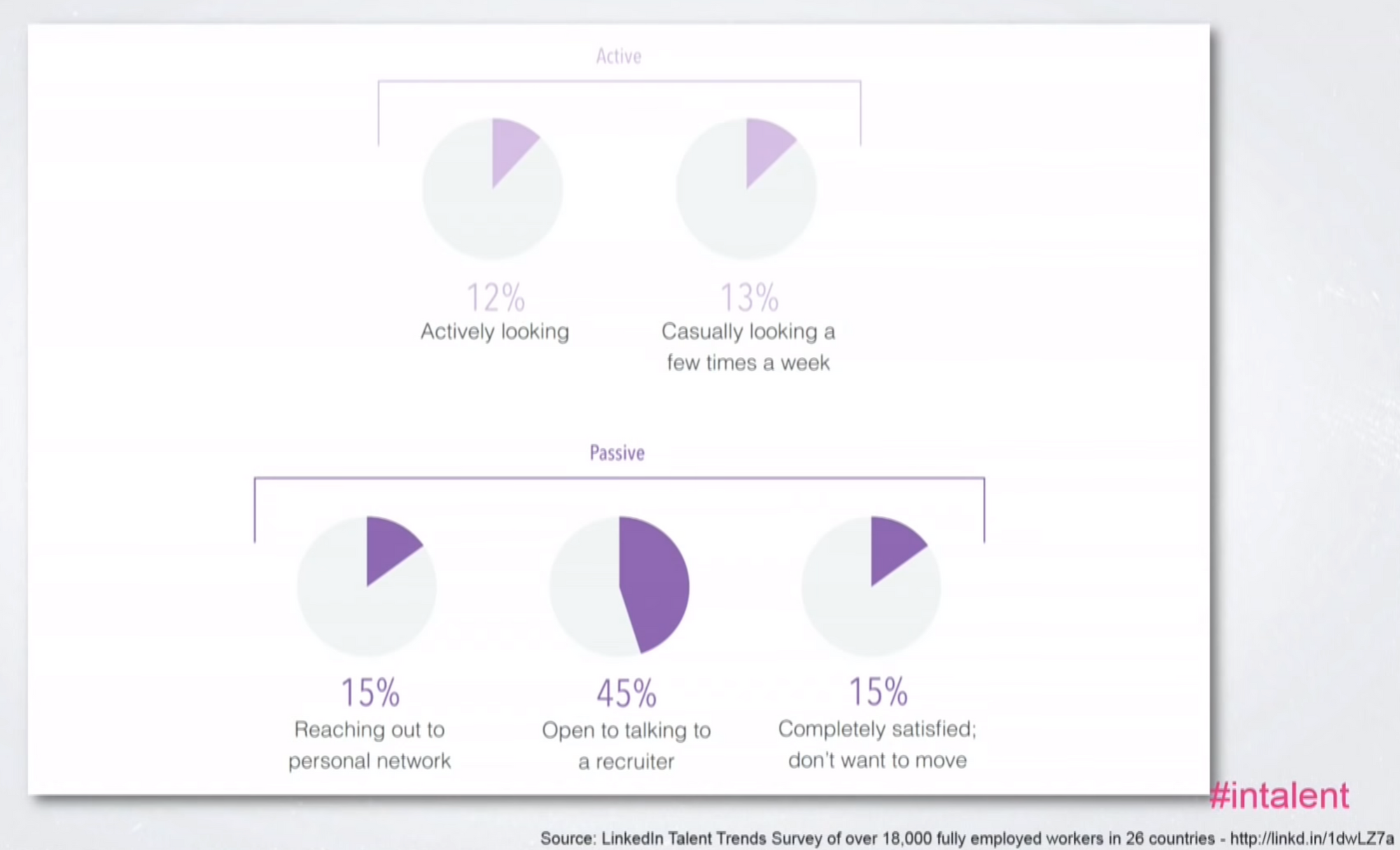
- Search is (highly) iterative : This is probably the most important take away here. First, search for a simple word you know (cloud), and then when finding your first candidates, you'll find related words (Azure, AWS...) → add them to your Excel sheet, and use these new terms in new searches. Same for companies to target: At first you will start with companies you know are excellent in your industry or using the technologies you use (React, Ruby...). Then track the background of the first talents you'll find and try to identify companies they have been working for (and you didn't know about), to add them to your list.
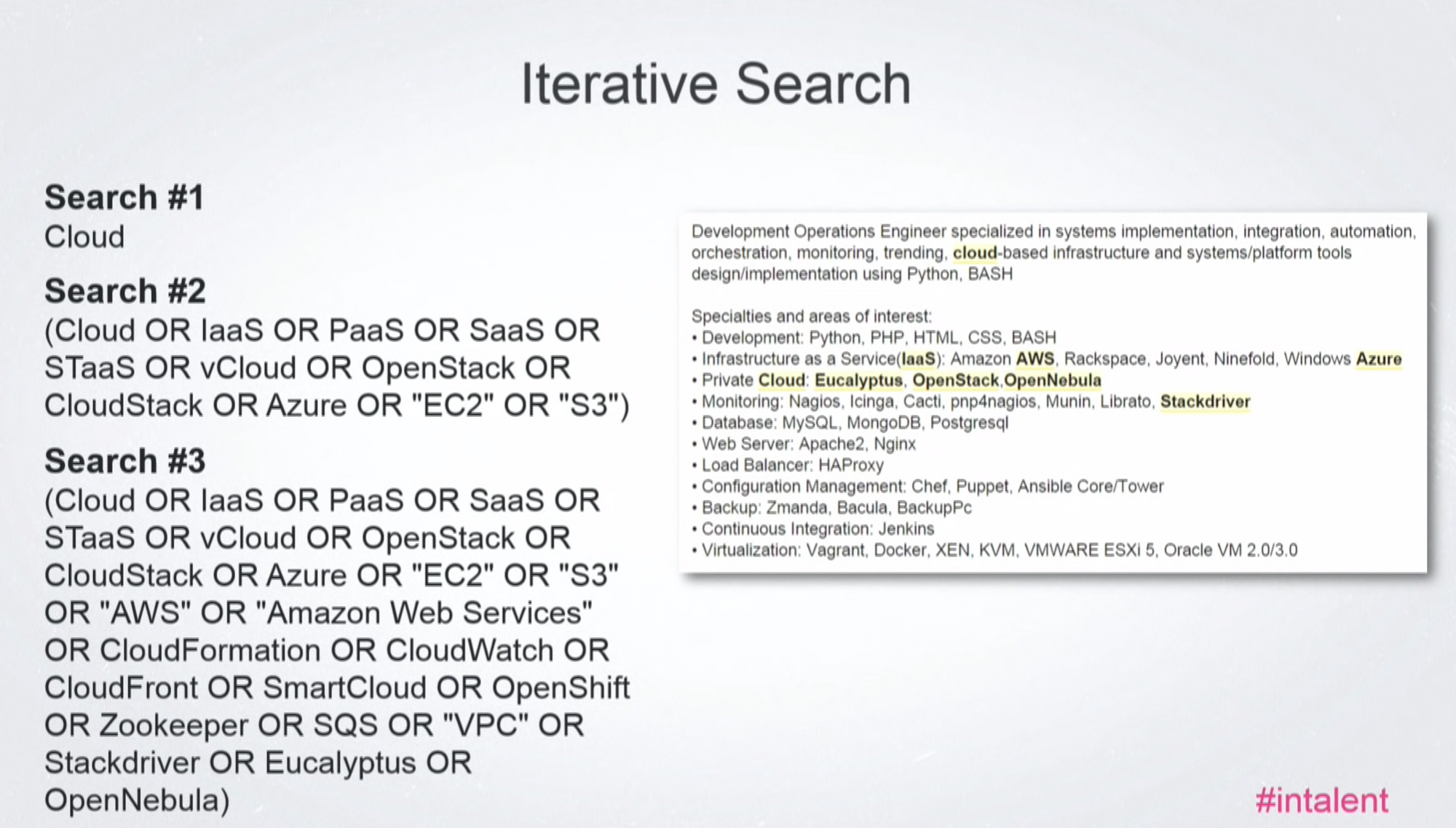
- Sometimes people are misspelling their jobs (sometimes even in purpose, they don't want to be found), and you need to take that into account. Typically, if you are searching for an Engineer, try things like Enginer, Engr etc...
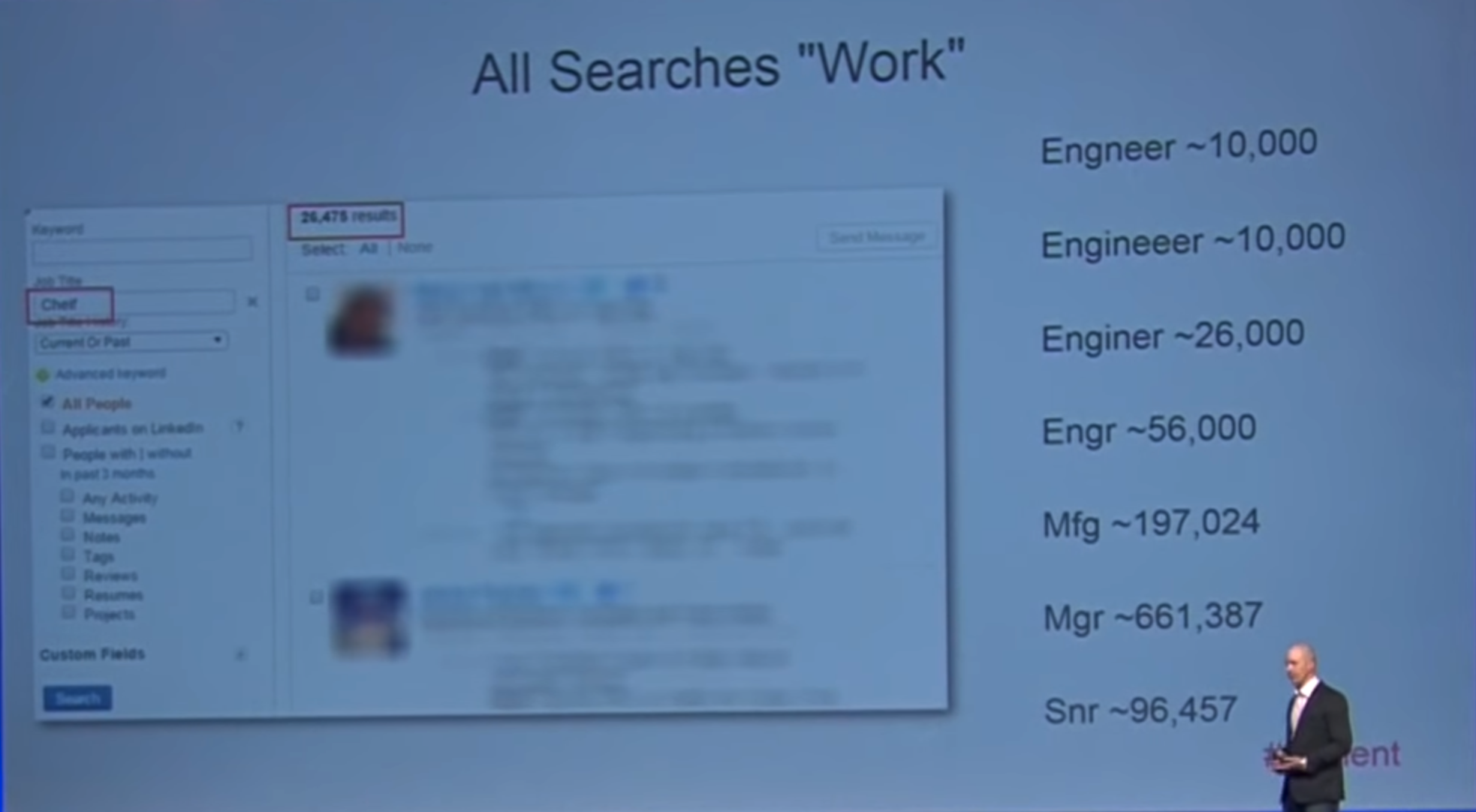
- You'll have to run multiple searches:
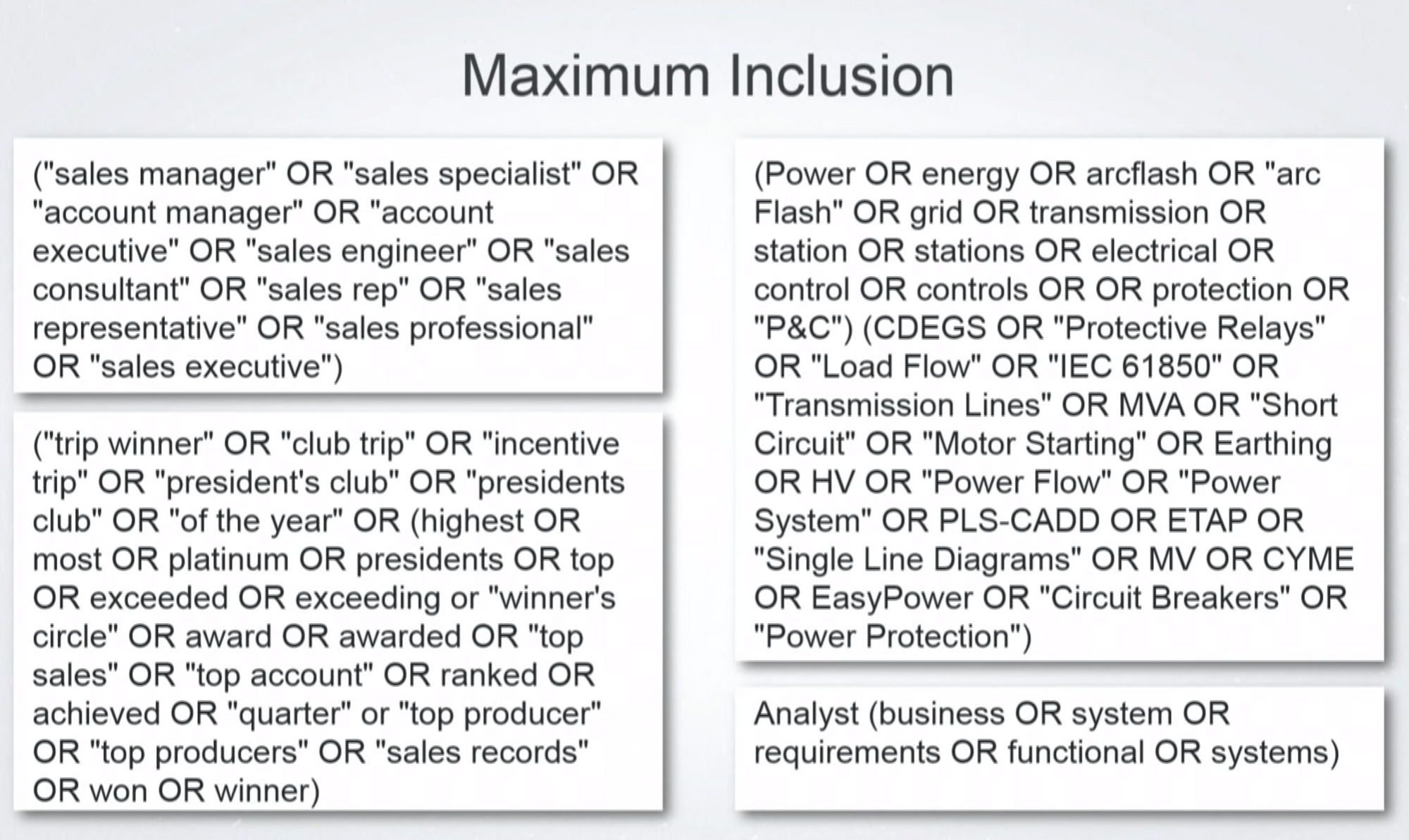
- Implicit search : You can also search which companies are using a specific technology, then search for people working for these companies. This way you'll find people who use it but maybe didn't mention it on their profile. Stackshare can also help you do that (tells you which stack is used by a given company).
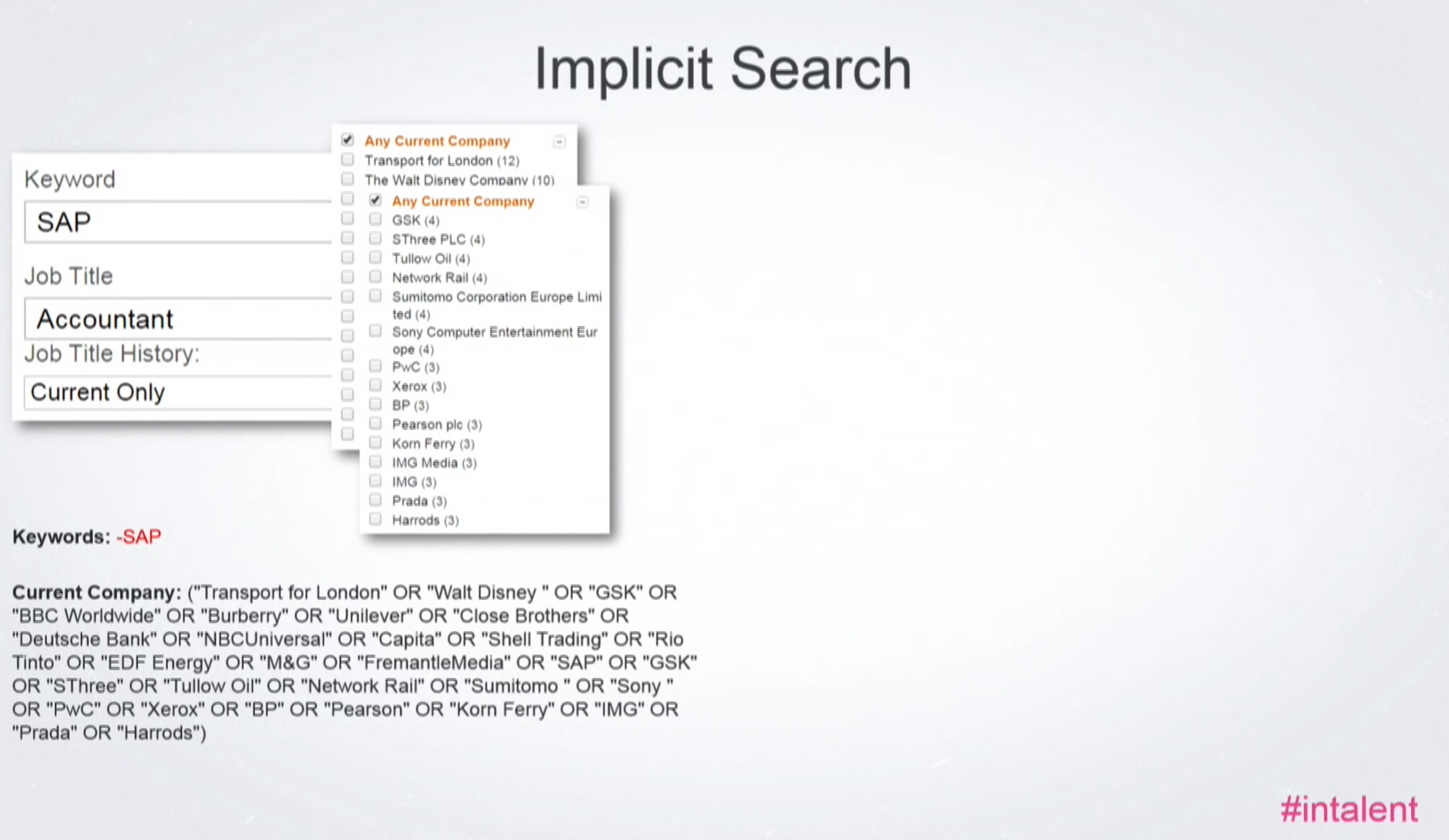
- The "any group" function is super powerful too. You can search for instance for persons who don't mention Java in their profile, but are part of Java groups. Maybe they did it on purpose, they know how recruiters search (by keys words), so it's way to find them anyway
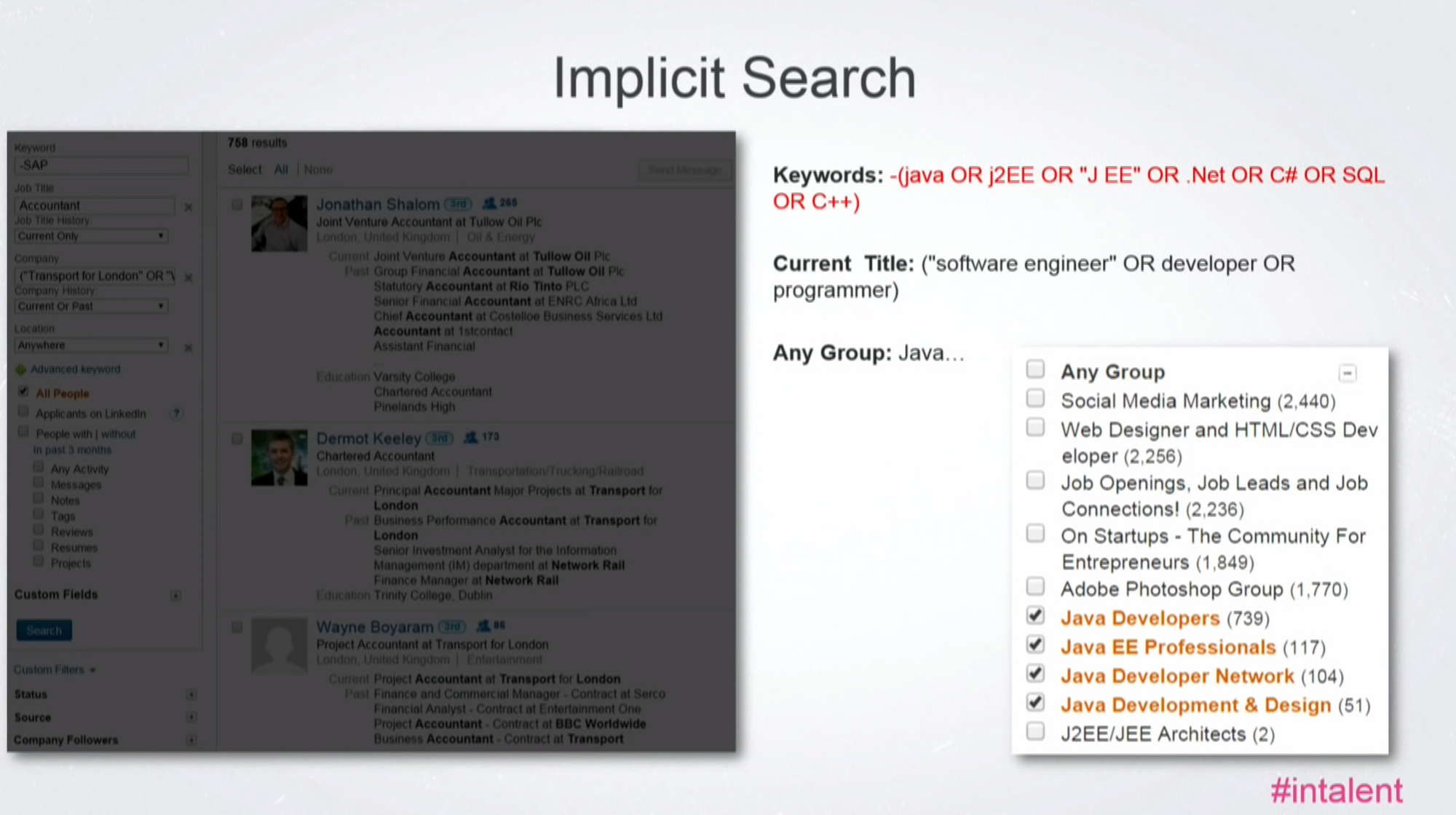
- If you found or have a list of names in an Excel column (vertically) and you want to transform it in an "OR Statements", you can do it on Word (Windows) by replacing "^p" which is the sign for Carriage Return (”\n” + check Match using regular expressions' checkbox on Google Doc), by "OR ". Quite convenient.
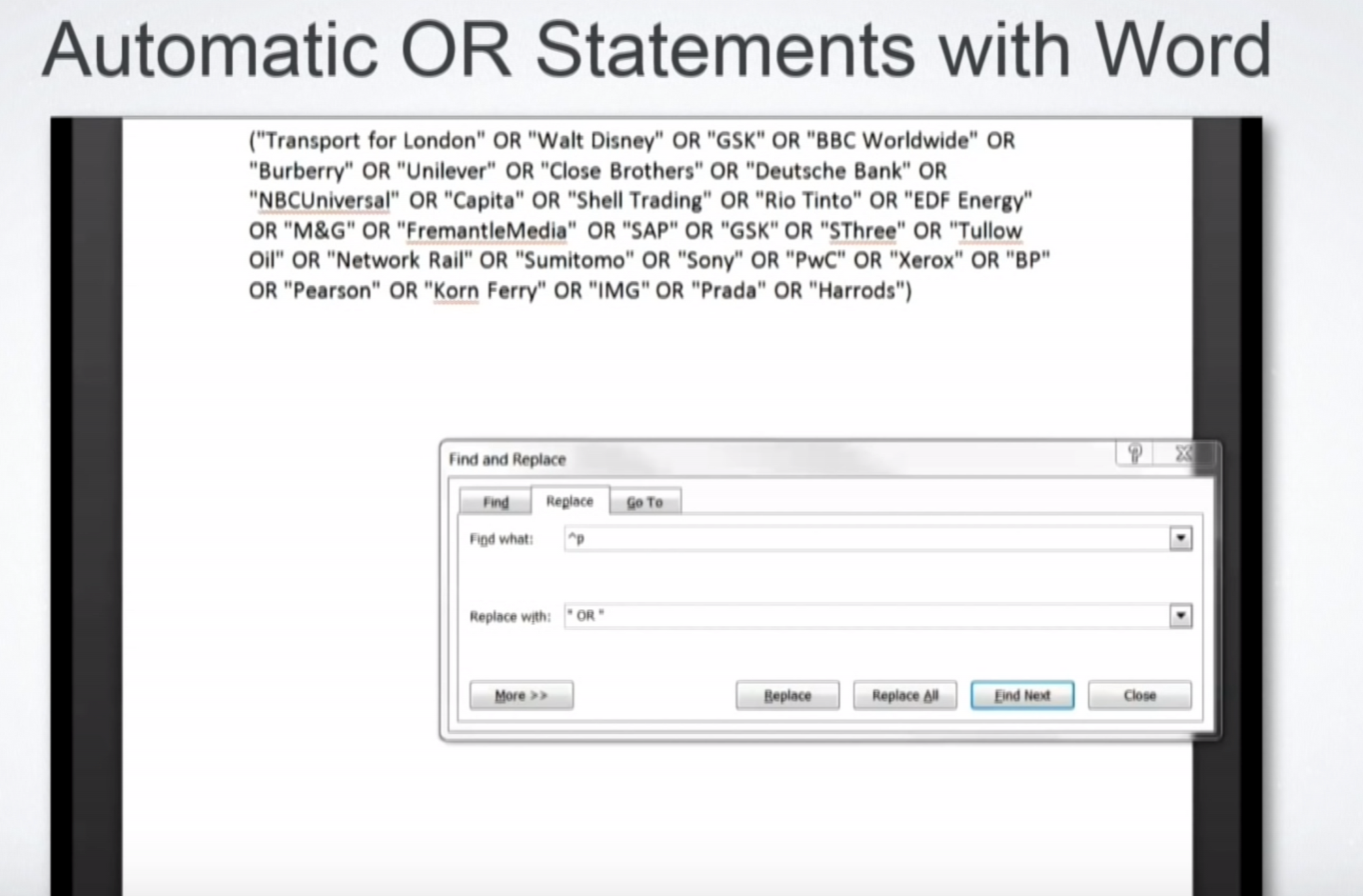
- Sometimes the names are the (only) best way to find some specific populations (here to find only women). You make a list on Excel, copy/past on word, and use the replace "^p" fonction
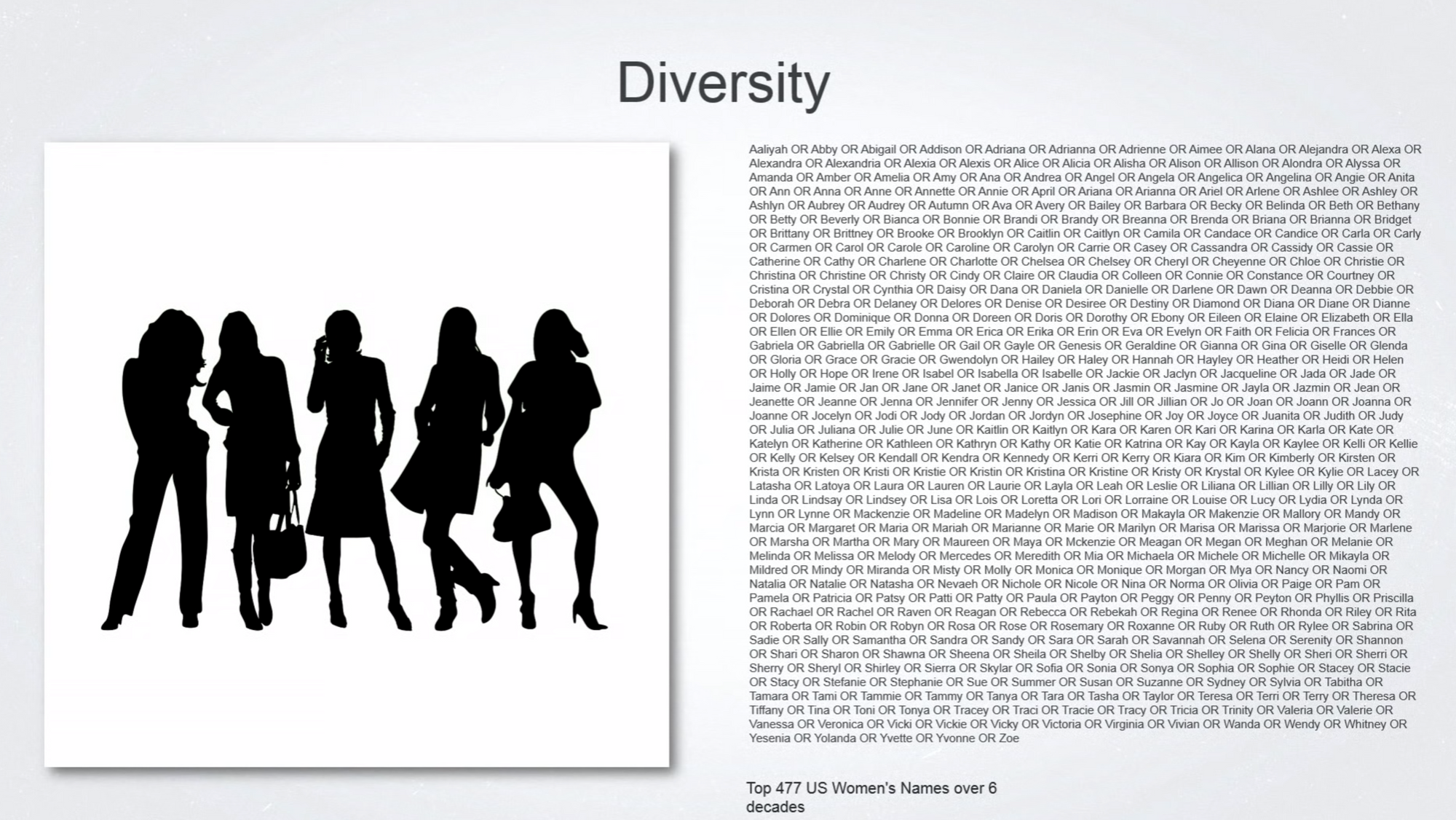
- You can also start with the perfect match (all the characteristics), and then use progressively the "NOT", so that it excludes the first candidates found and you don't see them a second time. Here the total of candidates is 4 + 9 +13 = 26. And they are all different.

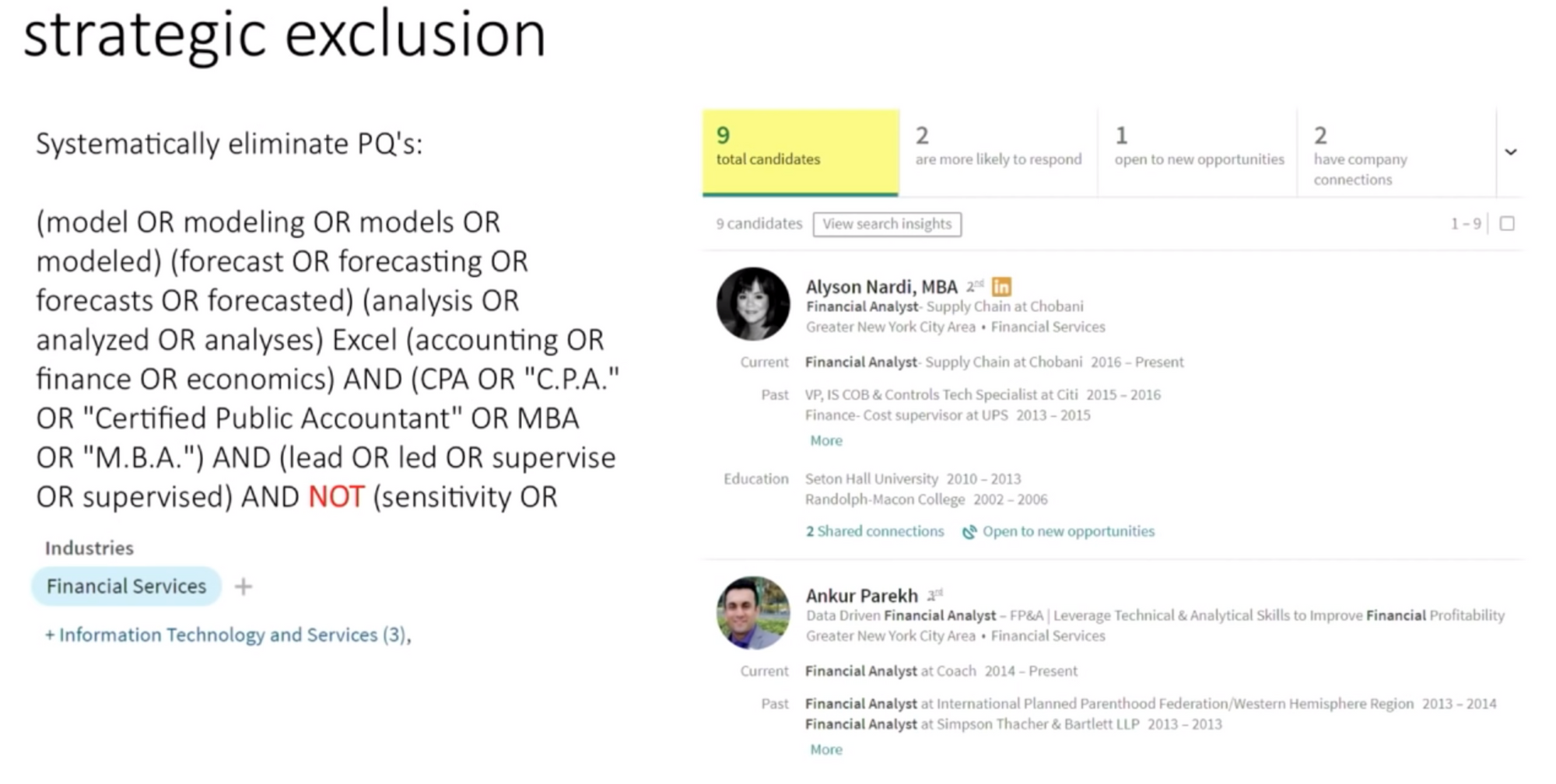
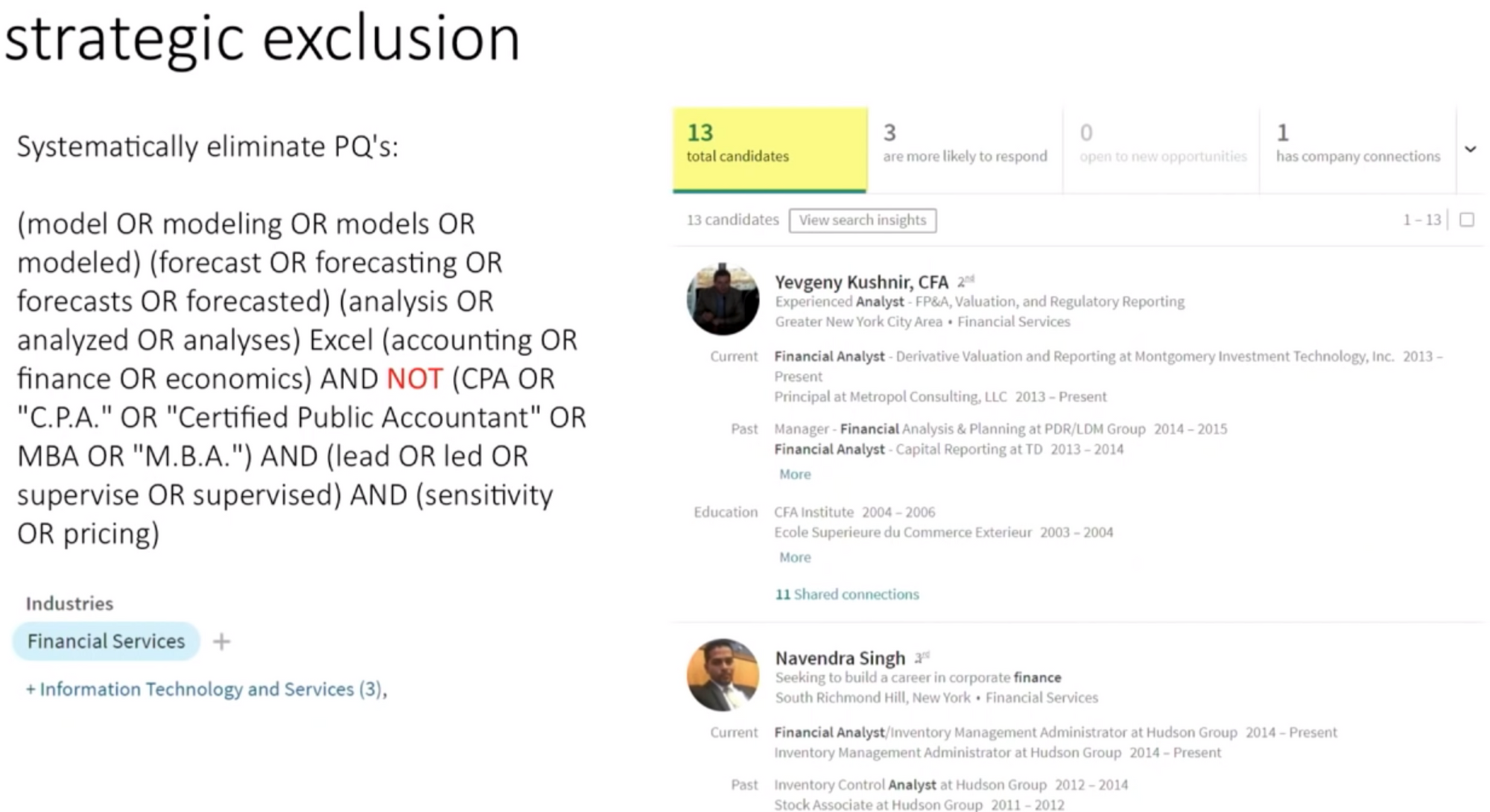
Did you know ?
When using Crew, you can source candidates from LinkedIn, GitHub, Dribbble, or any platform with just 1 click, thanks to the powerful Chrome extension. No more manual data entry. You can even then enrich the info, before sending multi-channels sequences (automated messages and follow-ups).
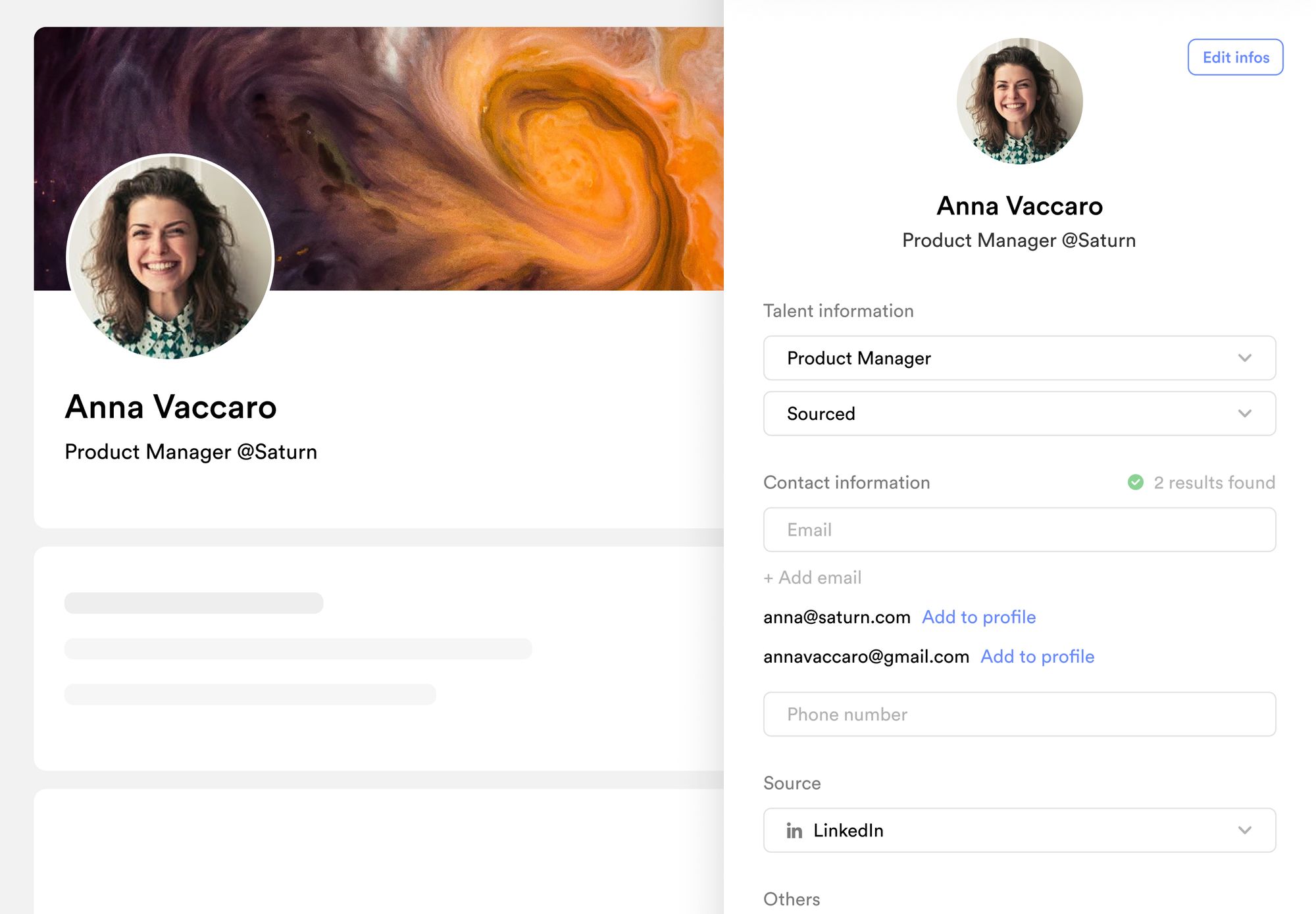
Ready to boost your productivity?
Crew is the next-gen Talent ATS/CRM built for recruiting agencies and executive search.
